
12 min read
Mobile Development Building Search eCommerce App using Flutter and Typesense
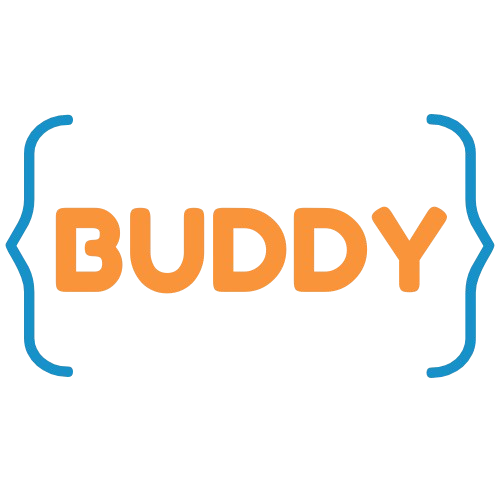
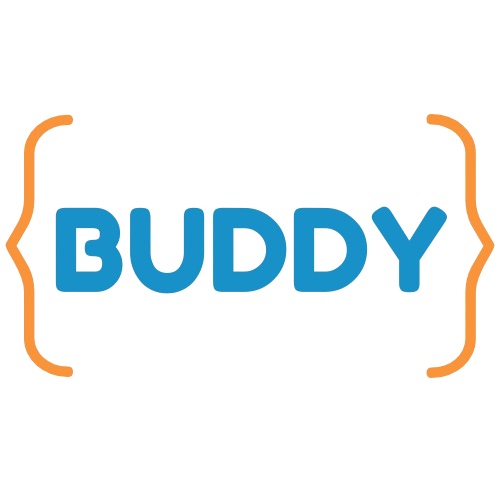

Building Search eCommerce App using Flutter and Typesense

Notion CMS for blog website

Drawing shapes over the image to add comments on image objects

Implement Cart functionality in flutter using bloc pattern

Create daily journal website and save your journal as markdown files

Best SSG stack for content-driven websites

Connecting WooCommerce with application

Send message to WhatsApp number