Published
- 3 min read
How to build your own code editor using React.js

In this post, I will create a small web app using react.js to create your own HTML, CSS, and Javascript code editor using the the library codemirror.
How to start
Before getting started make sure you have initialized your React project using vite
Install Libraries
I will @uiw/react-codemirror library. This library is used to build code editors with great features, such as theme, light / dark mode, language support, etc. However, we need to install many a dependency to add these functionalities.
yarn add @uiw/react-codemirrorThis library supports many programming languages with intelligence support. However, you have to install each language support separately. For this tutorial, I’m using Javascript language for the editor
yarn add @codemirror/lang-javascriptYou can also add the syntax support of other language
Here is a list of a few dependencies supporting different languages.
- @codemirror/lang-html
- @codemirror/lang-css
- @codemirror/lang-python
- @codemirror/lang-cpp
- @codemirror/lang-php
- @codemirror/lang-sql
- @codemirror/lang-json
- @codemirror/lang-xml
- @codemirror/lang-java
- @codemirror/lang-markdown
- @codemirror/lang-rust
and the following languages under legacy support
- @codemirror/legacy-modes/mode/haskel
- @codemirror/legacy-modes/mode/julia
- @codemirror/legacy-modes/mode/brainfuck
- @codemirror/legacy-modes/mode/clojure
- @codemirror/legacy-modes/mode/cobol
- @codemirror/legacy-modes/mode/coffeescript
- @codemirror/legacy-modes/mode/go
- @codemirror/legacy-modes/mode/cypher
- @codemirror/legacy-modes/mode/erlang
- @codemirror/legacy-modes/mode/fortran
- @codemirror/legacy-modes/mode/hasket
- and many more…
Let’s add the code now
Create a component CodeEditor
import ReactCodeMirror from '@uiw/react-codemirror'
import { javascript } from '@codemirror/lang-javascript'
function CodeEditor() {
return (
<div className='editor'>
<h1>Code editor</h1>
<ReactCodeMirror
value={"console.log('Hello');"}
height='200px'
extensions={[javascript({ jsx: true })]}
/>
</div>
)
}
export default CodeEditorThe value prop is the code string that you want to display on the editor
Theme
This library also provides a lot of themes for your editor.
You can use these themes by installing their dependency
yarn add @uiw/codemirror-theme-okaidiaimport { okaidia } from "@uiw/codemirror-theme-okaidia"
.......
<ReactCodeMirror
.......
theme={okaidia}
/>Using Custom Theme
You can even define your custom themes with your desired color-scheme. For adding custom themes, You need two more libraries to define your theme. Here is the example
yarn add @uiw/codemirror-themes @lezer/highlightCreate a theme.js file
import { createTheme } from '@uiw/codemirror-themes'
import { tags as t } from '@lezer/highlight'
export const myTheme = createTheme({
theme: 'light',
settings: {
background: '#ffffff',
foreground: '#75baff',
caret: '#5d00ff',
selection: '#036dd626',
selectionMatch: '#036dd626',
lineHighlight: '#8a91991a',
gutterBackground: '#fff',
gutterForeground: '#8a919966'
},
styles: [
{ tag: t.comment, color: '#787b8099' },
{ tag: t.variableName, color: '#0080ff' },
{ tag: [t.string, t.special(t.brace)], color: '#5c6166' },
{ tag: t.number, color: '#5c6166' },
{ tag: t.bool, color: '#5c6166' },
{ tag: t.null, color: '#5c6166' },
{ tag: t.keyword, color: '#5c6166' },
{ tag: t.operator, color: '#5c6166' },
{ tag: t.className, color: '#5c6166' },
{ tag: t.definition(t.typeName), color: '#5c6166' },
{ tag: t.typeName, color: '#5c6166' },
{ tag: t.angleBracket, color: '#5c6166' },
{ tag: t.tagName, color: '#5c6166' },
{ tag: t.attributeName, color: '#5c6166' }
]
})Now you can pass this theme in your CodeEditor prop just like you did for themes library themes
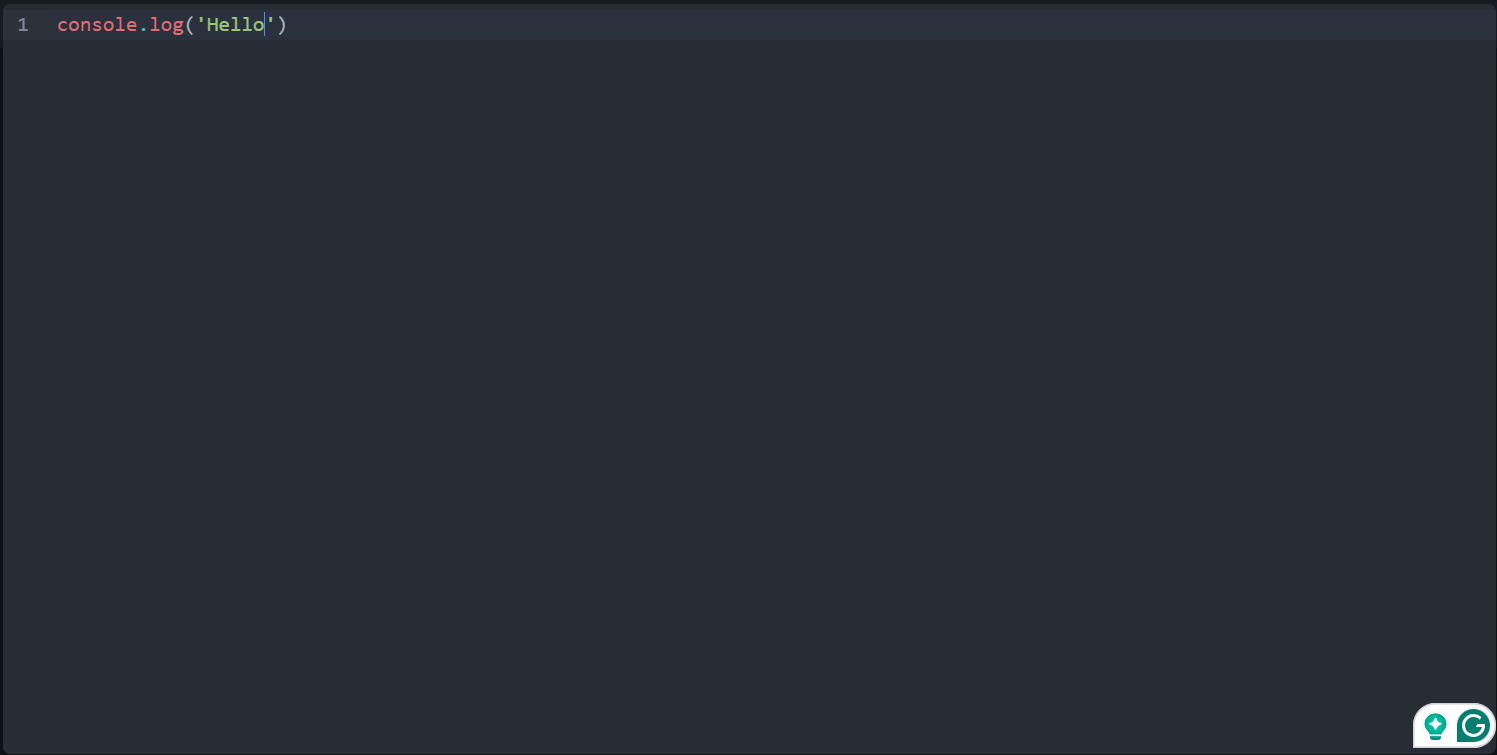
Now you have implemented your IDE for writing code. You can add two more components for CSS, and JavaScript if you want to create 3 code screens like codepen.io


